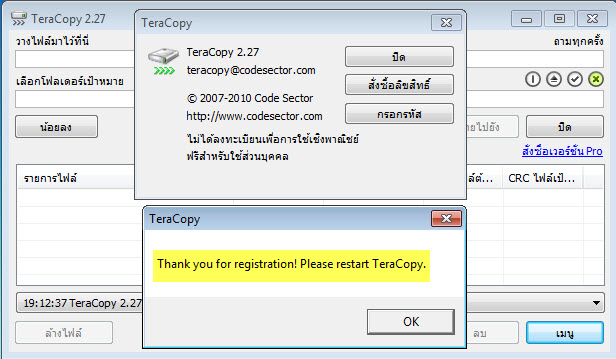มี Mac แต่อยากใช้ Windows 8? ไม่ยากด้วย Parallels Desktop 8
หากคุณเป็นผู้ใช้ Mac ของ Apple อยู่ แต่อยากลองใช้ Windows 8 หรือด้วยเหตุจำเป็นอะไรก็แล้วแต่ละก็ แต่ก็ไม่สะดวกที่จะลง 2 ระบบปฏิบัติการให้ทำงานบน Boot Camp ได้ วันนี้ MonaVista.com ขอแนะนำผู้ช่วยใหม่ที่จะทำให้สาวกของศาสดาจ็อปสามารถใช้งาน Windows 8 ได้อย่างที่ไม่ต้องง้อ PC เลยครับ
เว็บไซด์ PCMag.com ได้รายงานว่าขณะนี้ Parallels ซึ่งเป็นแอปพลิเคชั่นบน Mac ที่ทำให้ผู้ใช้สามารถรัน Windows บน Mac ได้ออกมาเปิดเผยว่าใน Parallels เวอร์ชั่นใหม่ได้สนับสนุนการทำงานของ Windows 8 บน Mac ได้แล้วทั้งแบบซ่อนการทำงานไว้ในพื้นหลัง หรือแบบเต็มหน้าจอ และถ้าเป็น MacBook Pro with Retina Display ก็ไม่ต้องห่วง เพราะมันจะปรับขนาดของ Windows Modern UI ให้โดยอัตโนมัติ
Parallels Desktop for Mac is the most tested, trusted and talked-about solution for running Windows applications on yourMac.
With Parallels Desktop for Mac, you can seamlessly run both Windows and Mac OS X Lion applications side-by-side with
speed, control and confidence. Setting up Parallels Desktop for Mac is easy. Bring all your PC programs, documents, photos,
music and browser bookmarks to your Mac, then run them all like they were made for your Mac. Its the best of both worlds on
one desktop without rebooting. Experience as much or as little Windows as you want. Multiple view modes make it possible
for you to customize the level of integration between Mac and Windows without compromising performance.
System Requirements
-- Hardware requirements
Mac computer with an Intel Core 2 Duo, Core i3, Core i5, Core i7 or Xeon (CPU Core Solo and Core Duo processors are no
longer supported).
Minimum 2 GB (for Windows 7 in a virtual machine, or if your main OS is Lion, 4 GB or more).
About 700 MB of disk space on the boot drive (Macintosh HD) for installation Parallels Desktop.
About 15 GB of free space for each virtual machine.
-- Software requirements
Mac OS X Mountain Lion 10.8.
Mac OS X Lion 10.7.4 and higher.
Mac OS X Snow Leopard 10.6.8 or later.
Note: Mac OS X Leopard v10.5.x is not supported in this version of Parallels Desktop.
To find out your version of Mac OS X, the type of processor and RAM, open the Apple menu and select About This Mac.
Note: To activate the software, updates and some features require an Internet connection.
-- Supported guest operating systems *
- 32-bit operating systems
-- Windows 7 SP1
-- Windows Vista SP0, SP1, SP2
-- Windows Server 2008 R2, SP2, SP1, SP0
-- Windows Server 2003 R2, SP2, SP1, SP0
-- Windows XP Professional SP3, SP2, SP1, SP0
-- Windows XP Home SP3, SP2, SP1, SP0
-- Windows 2000 Professional SP4
-- Windows 2000 Server SP4
-- Windows NT 4.0 Server SP6
-- Windows NT 4.0 Workstation SP6
-- Windows ME
-- Windows 98 SE
-- Windows 9
-- Windows 3.11
-- MS-DOS 6.22
-- Red Hat Enterprise 6.x, 5.x, 4.x
-- Fedora 17, 16, 15
-- Ubuntu 12.04, 11.10, 11.04, 10.10, 10.04
-- CentOS 5.x, 4.x
-- Debian 6.0, 5.0
-- Suse Linux Enterprise Server 11 SP2
-- Suse Linux Enterprise Desktop 11
-- OpenSUSE Linux 12.1, 11.4
-- Mandriva 2011, 2010
-- Solaris 10
-- Open Solaris 2009.06
-- Chrome OS
-- FreeBSD 8.x, 7.x
-- OS / 2 Warp 4.5, 4
-- eComStation 1.2
-- Mac OS X Leopard Server 10.5.x
-- Mac OS X Snow Leopard Server 10.6.x
-- Android OS
- 64 - bit operating systems
-- Windows 7 SP1
-- Windows Vista SP0, SP1, SP2
-- Windows Server 2008 R2, SP2, SP1, SP0
-- Windows Server 2003 R2, SP2, SP1, SP0
-- Windows XP Professional SP2
-- Red Hat Enterprise 6.x, 5.x
-- Fedora 17, 16, 15
-- Ubuntu 12/04, 11.10, 11.04, 10.10, 10.04
-- CentOS 6.x, 5.x
-- Debian 6.0, 5.0
-- Suse Linux Enterprise Server 11 SP2
-- Suse Linux Enterprise Desktop 11 SP2
-- OpenSUSE Linux 12.1, 11.4
-- Mandriva 2011, 2010
-- Solaris 10
-- Open Solaris 2009.06
-- Oracle Solaris 11
-- FreeBSD 8.x, 7.x
-- Mac OS X Mountain Lion 10.8
-- Mac OS X Lion 10.7x
-- Mac OS X Lion Server 10.7.x
-- Mac OS X Snow Leopard Server 10.6.x
-- Mac OS X Leopard Server 10.5.x
Includes experimental support for 32 - and 64-bit versions of Windows 8 Release Preview.
* Operating system on virtual machines, such as Windows, Linux and Solaris, are not included in the package.
-- Requirements for the Mac
Mac computer with an Intel Core 2 Duo, Core i3, Core i5, Core i7 or Xeon (CPU Core Solo and Core Duo processors are no
longer supported).
At least 2 GB of RAM (4 GB).
1.4 GB of free space on your startup disk to install Parallels Desktop Switch to Mac 8.
About 15 GB of free space for each virtual machine.
Supported versions of Mac OS: Mac OS X Snow Leopard v10.6.8 and higher, Mac OS X Lion 10.7.4 and higher, Mac OS X Mountain
Lion 10.8.
Note: Mac OS X Leopard v10.5.8 are not supported in this version of Parallels Desktop.
To find out your version of Mac OS X, the type of processor and RAM, open the Apple menu and select About This Mac.
-- PC requirements
x86-or x64-bit Intel or AMD with a frequency of 700 MHz or more.
256 MB or more of RAM.
50 MB free hard disk space to install Parallels Transporter Agent.
In Ethernet or WiFi to transfer over the network.
USB-port for transfer via USB-cable Parallels.
Supported versions of Windows and Linux: Windows 7, Windows Vista, Windows XP, Windows Server 2003, Windows 2000, Red Hat
Enterprise Linux 5, Ubuntu Linux 8.04.
one2up
one2up part 1
one2up part 2
tusfiles
tusfiles part 1
tusfiles part 2